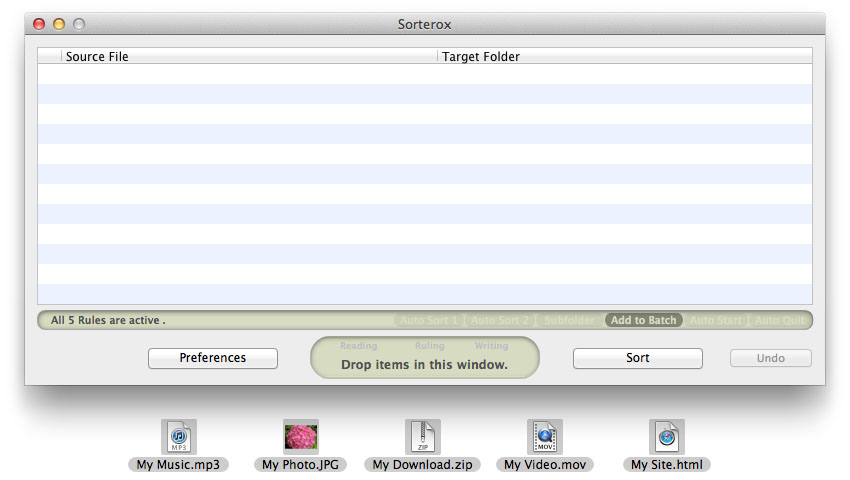Sorterox
Sorterox
The Simple Way To Sort, Organize And Copy 1000s of your files and folders with a single Drag-and-Drop using your rules.
Sort, organize and copy
In the daily work flow there are too many files to sort, organize, copy and backup. You spend valuable time sorting, organizing and moving each item by hand when organizing photos for your website, blog, and backups, when duplicating files and folders, making copies of audio and image files for your iPod, iPad or iPhone, and when you want to organize your downloaded files.Use Sorterox to sort, organize, copy and backup hundreds or thousands of files and folders with a single drag-and-drop.
Sorterox is an application that sorts, organizes and copies your files automatically into the right folder with a powerful engine, making your daily work flow easier.More You no longer need to move or copy each file by hand. Put all your files in only one folder and Sorterox sorts and organizes them into different folders for you.
Sorterox sorts and organize your files and folders dependent on the rules which you create for your own needs and priorities.
Why navigate through all the folders on your hard disk?
Sorterox supports drag-and-drop. An intelligent Drag-and-Drop engine makes the application easy to use. Drop as many files as you want or a folder that contains hundreds or thousands of files to the main window or to the application icon to sort, copy and backup your files and folders.
The Auto Sort engine sorts and organize files inside the source folders automatically in the background and logs the sorting process in a log file.
In order to sort and organize different file types into different folders, create a Rule for each file type.
The powerful sorting engine allows you to sort and organize files by file type and keywords. Additional you can limit the sorting process by file date created and modified.
If needed, Sorterox can create automatically subfolders based on current date. The subfolder can be created for every day, month or year before the files are put into the subfolder.
It enables automatically creating of subfolders based on creation or modification date of files if you like. The files will be sorted into subfolders whose name contais the date creation or modification of files.
These features give you a powerful tool to sort and organize your files by date.
When you drop files or folders on the Sorterox application icon, Sorterox starts up and immediately begins the job. If the checkbox Quit after Job is checked in the preferences, Sorterox will quit automatically after the job is finished.
Sorterox offers several additional options to optimize the sorting and organizing process.
Requirement: Mac OS X 10.5 or later.
Less
Download demo version
Software license agreement:
The software license agreement can be seen here.
Demo limitation:
-
In the demo version
- the string "sorterox" will be added to filenames
- the application will process only 12 files
- the AutoSort will be switched off after processing 12 files
Deinstallation:
Just put the application in the trash.
Requirement:
Mac OS X 10.5 or later.
Main window
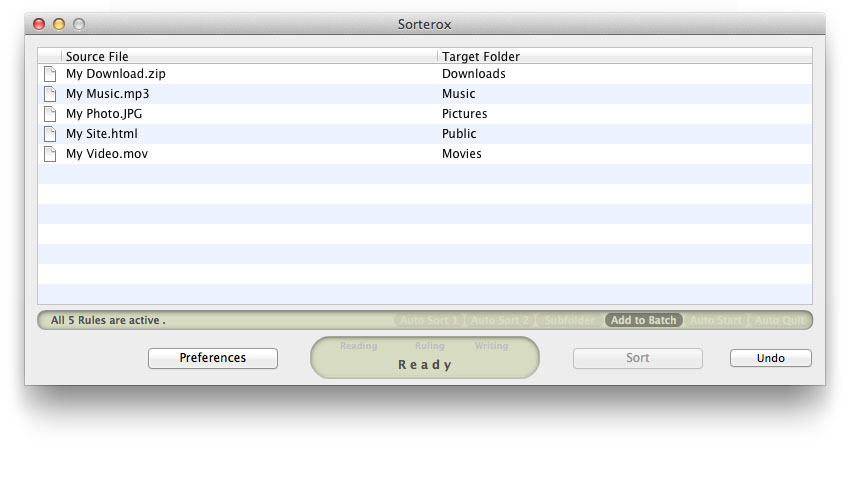 More
More
To start a sorting process, drop some files or folders into the main window.
The intelligent drag and drop engine differentiates between files and folders. It works in the following way:
- Drop a single folder:
The content of the folder will load. If the subfolder box is checked, all the files in the subfolders will load.
- Drop two or more folders:
All the dropped folders will load and are ready to be sorted.
The content of the folders will not be loaded.
- Drop one or more files:
All the dropped files will load.
- Drop files and folders together:
All the dropped files and folders will load, so it is possible to sort the files and the folders. The content of the folders will not be loaded.
Dragging and dropping files or folders also works on the application icon.
To remove items from the list, select the items and press the Backspace key.
If the Add to Batch box is checked, it is possible to add more files and folders to the file list. To remove the content of the batch in this mode, press the key combination Command+Backspace.
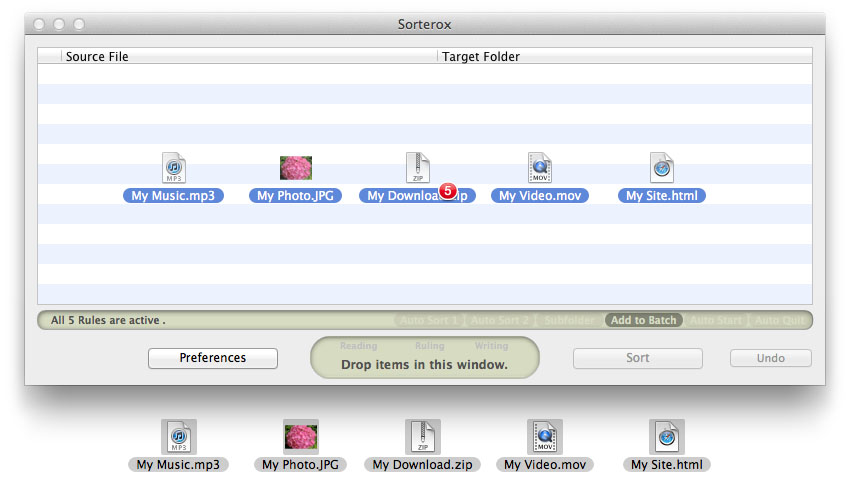
After you've dropped files and/or folders, the display field indicates how many items have been loaded and you can see the items in the file list.
To remove an item from the list, select the item and press the Backspace key.
When you drag and drop another batch of items, the last batch will be replaced with the new batch.
If the Add to Batch box is checked, the items will be added to the file list. To remove the content of the batch in this mode, press the key combination Command+Backspace.
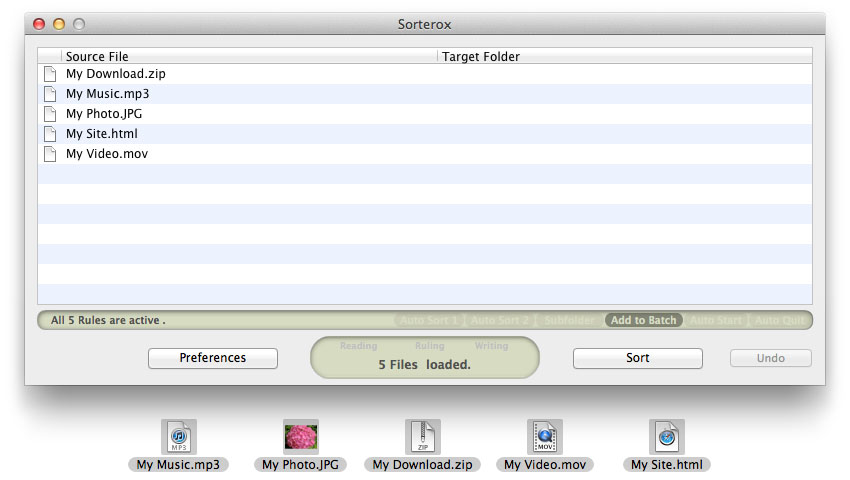
Adding items to a batch:
If the Add to Batch box is checked, the items will be add to the file list. To remove the content of the batch in this mode, press the key combination Command+Backspace.

When you click on the Sort button, Sorterox will begin its work. The display field shows what is happening.
In the file list, you can see which items (files or folders) were already sorted.
Pressing the ESC or Command and "." key cancels the sorting process.
If Copy File mode is checked in the rules, the items will be copied and the copy of the items will be sorted. You will have a backup of your items.
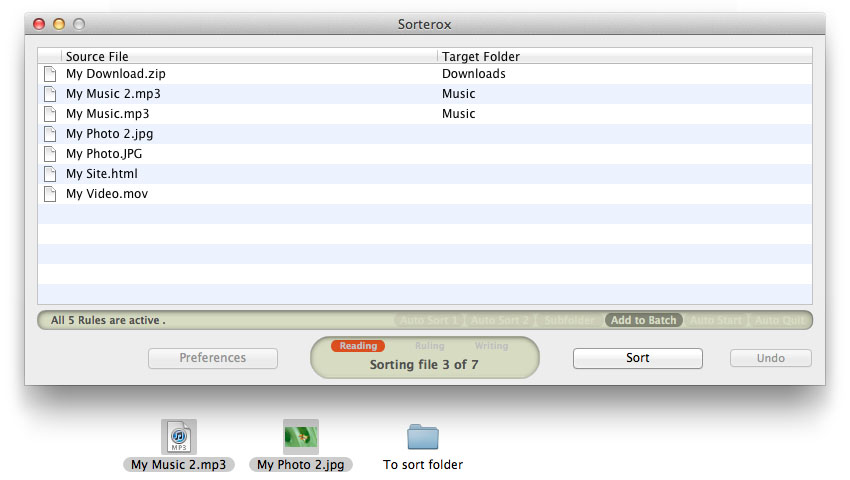
To open an item with its default application, double click its name in the file list. If the item is a folder, it opens in the finder.
IfCopy File mode is checked in the rules, double clicking the item name in the Source File column opens the source item. After the sorting process, double clicking in the column Target Folder in the same row opens the folder that contains the copied item.
Holding down the Command key + Shift key and clicking on an item name in the Source File column will open the folder that contains the item. Holding down the Command key + Shift key and clicking in the Target Folder column in the same row opens the target folder.
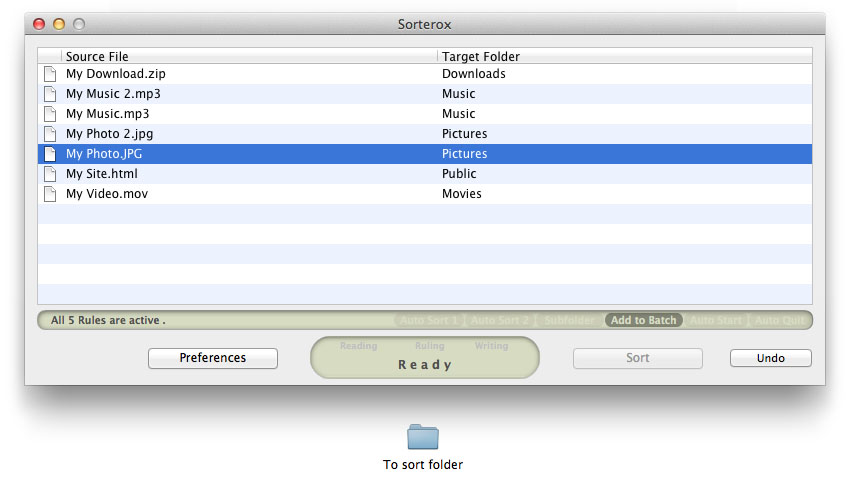
Press the Undo Button to undo the sorting process. The undoing process reverts to the original place of the items.
If Copy File mode is checked in the rules, all the copied items will be removed.
After the undoing process the Undo Button will be disabled.
Preferences
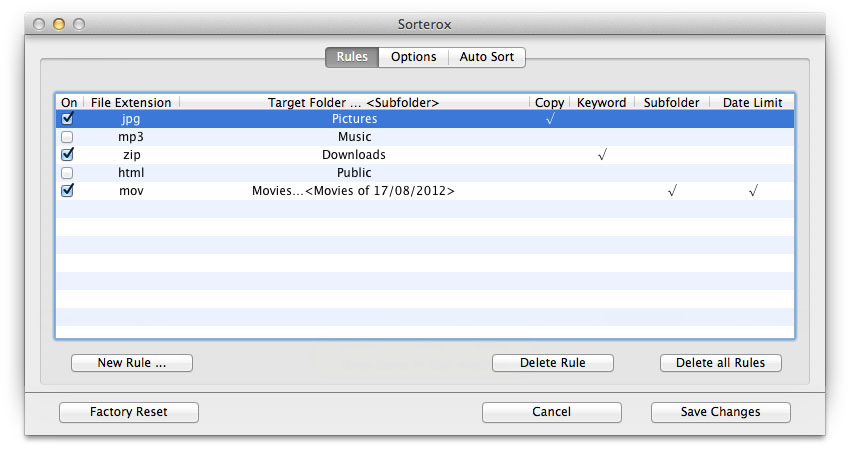 More
More
The Rules tab contains the most important functions of the application. All the items will be sorted dependent on the rules and their priority in the Rule list. The Rule list shows all the rules and their contents.
You can see for each rule:
- If the rule is On or Off.
- the file type (file extension) that will be sorted.
- the Target Folder where the files will go.
- if Copy File mode is on.
- if the rule looks for a keyword in the file name.
if a subfolder should be created and, if yes, the folder's name.
- if a condition is activated.
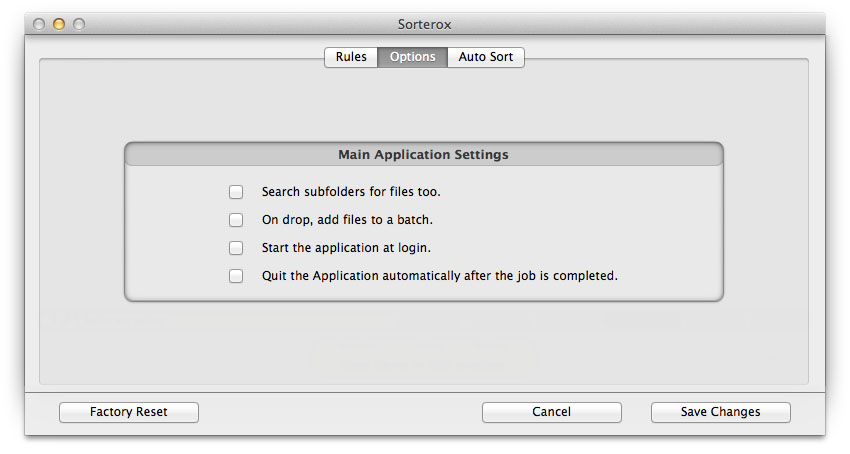
To search the subfolders of a folder, select the option Search Subfolders for Files Too. All the files in the subfolders will load.
Use the Add to Batch option if you want the items to be added to the already loaded items. You can drop items into the main window to make a bigger batch. All the added items will appear in the file list.
To remove the content of the batch in this mode, press the key combination Command+Backspace.
The application starts automatically upon login when you check the box Start the application at login. This option is recommended if you use the Auto Sort function.
If the option Quit Application After the Job is finished is selected, Sorterox will quit after all the items are sorted.
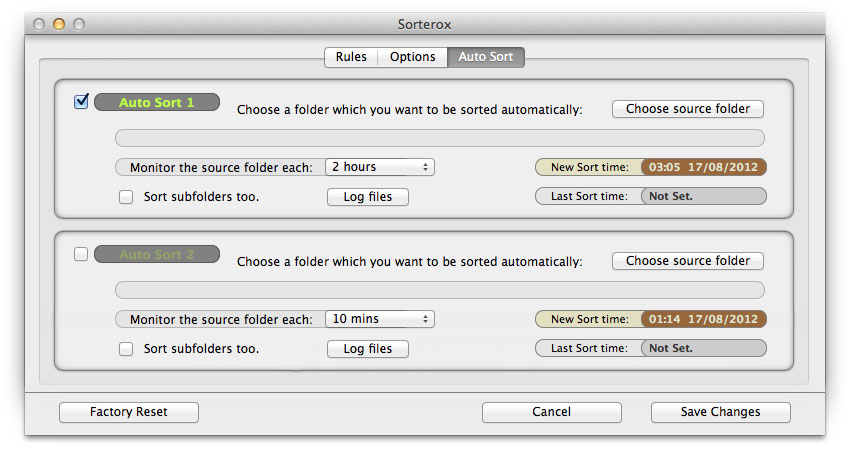
Sorterox is able to monitor two independent folders in the background. The Auto Sort function sorts files in the background dependent on your rules and their priority.
The Auto Sort engine begins to sort each time period of all the files in the source folder. If Sort Subfolder Too is checked, it also sorts the files inside the subfolders.
Before the Auto Sort function can be switched on, a source folder must be chosen.
The source folder can be chosen by clicking the Choose a folder button or by dropping a folder in to the Auto Sort field.
The sorting process for each day will be logged in a Log file which can be found by clicking the Log files button.
Please Note:
- The Auto Sort engine will switch off if the source folder does not exist.
- If Copy File mode is checked in the rules, a copy of the items will be sorted. If the copied files already exist in the target folder, the Auto Sort engine will overwrite the files.
- The source folder of the Auto Sort 1 and 2 can not be the same. If Auto sort 1 has the same source folder, Auto Sort 2 will switch off and can not be switched on until a new source folder is set for Auto Sort 2.
- The Auto sort can not be revert.
Demo limitation:
-
In the demo version
- the string "sorterox" will be added to filenames
- the application will process only 12 files
- the AutoSort will be switched off after processing 12 files
Less